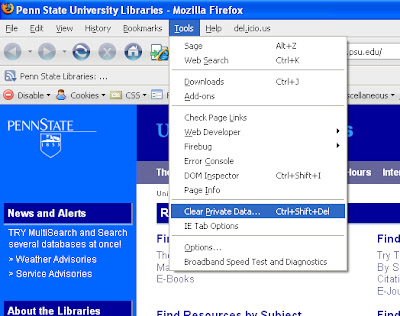
Here are some cache-clearing tips from the
Mozilla Firefox
- Click the Tools menu at the top of your browser and select Clear Private Data
- Select the Cookies and Cache checkboxes
- Click Clear Private Data Now
Mozilla and Netscape
- Click the Edit menu at the top of your browser, and select Preferences
- Click the + next to Advanced
- Select Cache under Advanced
- Click Clear Cache
- Click OK
- Click the Tools menu at the top of your browser, and select Internet Options
- Click the General tab
- Under Temporary Internet files, click Delete Files
- Select Delete all offline content by checking the box
- Click OK
Internet Explorer 7
- Click Tools > Internet Options
- Select the General tab
- Click Delete under Browsing History
- Under Temporary Internet Files, click Delete Files
- Click Delete Cookies
- Click OK
- Open the Safari menu on your browser's toolbar
- Click Empty in the dialogue box



No comments:
Post a Comment