• Line Spacing: The spacing between individual lines can be single, double, etc.
• Spacing Before/After Each Paragraph: These options are used to visually separate paragraphs; they add extra space before and/or after each new paragraph starts.
• Line and Page Breaks: These options include concepts like widow & orphan control --ways for you to keep sections of text together by forcing page breaks, etc.
To troubleshoot spacing problems, do the following:
1. In the Home tab / Paragraph section, click the line spacing icon (it has up/down arrows).
2. You can adjust it to 1.0, 1.15, etc.
3. If setting this does not fix the problem, go back to Paragraph and choose Line Spacing
Options...
4. Note the Indents and Spacing tab. There, check Spacing to review the amount of space
Before and After each Paragraph.
5. Notice there is also a checkbox for “Don’t add space between paragraphs of the same style.”
This will suppress extra spacing before and after similar paragraphs.
6. Finally, you may can also check the tab called Line and Page Break. See under Pagination:
o Widow/Orphan control prevents the first and last lines for a section from appearing on a
separate page from the rest of the section. If you check this option, Word will
automatically place extra spacing before the section to prevent widows and orphans.
o Keep with next ensures that the selected text is never the last item on a page, and will
always be on the same page as the next item. If you check this option, Word will
automatically place extra spacing before the selection to keep it from being last.
o attempts to treat the selection as a group. If you check this option,
Word will automatically place extra spacing to keep a page break from falling within this
selection.
o Page break before will place a page break right before the selection.
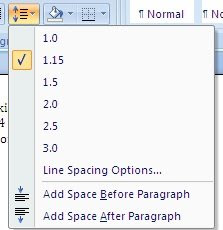



No comments:
Post a Comment