The Scoop on Oracle Access Rights and Designates
When you create or edit a meeting in Oracle, you will see a drop-down menu where you can specify one of these Access levels:
- Public. This is the most freely available level of meeting in Oracle. In fact, if you have made your calendar available via Web or email (more on this in a later Tech Tip) to users who do not have Oracle calendar, only public meetings can be seen.
- Normal. Most of your meetings fall into this category. As a result, most users have this set as the default Access level when they create a meeting.
- Confidential. This level can be used for work-related meetings that you want to restrict to a smaller set of viewers.
- Personal. This level also restricts who can view the meeting. You may want to use this for just yourself, or for an even smaller set of viewers.
So who can see my Confidential meetings? Who can change a Personal meeting? All of this depends on how you have set your Access Rights for Default: Any Unlisted Person (a template for just about everyone), and for people you’d like to create rules for specifically.
- In Oracle go to Tools→Access Rights.
- Click the Designate tab.
- Enter user’s name—or user ID—and click the checkmark button.
- Select the Designate Rights for each Access level.
- Modify allows user to create, view, edit and reply to entries in your name for a given Access level.
- View/Reply allows user to view and reply to entries in your name for a given Access level.
- View times only allows user to only view the times of your meetings for a given Access level.
- None allows users no access for a given Access level.
- Full designate rights gives a user full access to all Access levels.
- No designate rights restricts all of a user’s rights to all Access levels. Viewing tab.
- Select the Default: Any Unlisted Person user. (For specific people for whom you’d like to create special rules, enter user’s name—or user ID—and click the checkmark button.)
- View Entries allows a user to view all entries for a given Access level.
- View times only allows a user to view only starting and ending times (but no other details) for all entries for a given access level.
- Full viewing rights allows the user to view all entries at all Access levels.
- No viewing rights restricts the user from viewing any entries at any Access levels.
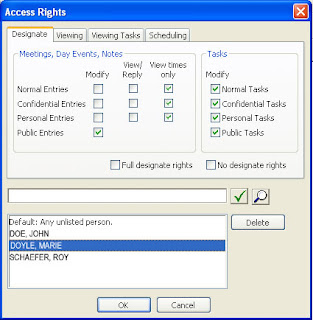
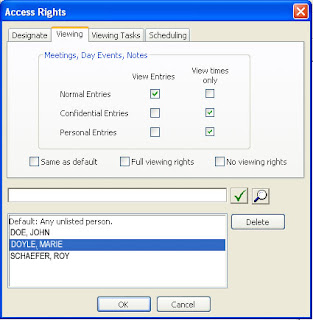



No comments:
Post a Comment