What is the Spam Filter?
If you are using your psulias email account, your email is being filtered by the PreciseMail Anti-Spam Gateway (PMAS). PMAS checks each message coming into your @psulias.psu.edu address and gives it a score based on the likelihood of it being spam. (Note: Some messages--like those sent from "trusted" libraries machines--may skip the scanning process.)
How does PMAS know what to do with a message?
PMAS will either allow, quarantine, or block a message based on your personal settings. (Note: PMAS can also discard messages, but this feature is disabled for all PSUL users.)
- A message that has been allowed will skip the spam filtering process and go straight to your inbox.
- A message that has been quarantined will be placed in the PMAS Quarantine. You will not see it in your inbox unless you go to the PMAS Quarantine and release it.
- A message that has been blocked will never reach your inbox or your quarantine. It is gone!
You should check your PMAS Quarantine and Settings regularly by going to: https://psulias.psu.edu/spamhunter/pmas/quarantine and logging in using your access account.
You will see the following:

How Do I Release Messages from Quarantine?
- Place a checkmark beside each message you wish to release.
- Press the Release button.
- You will get a prompt like the one on the right.
- To allow just this message through, click Close Window.
- To allow this and any future messages from the sender, place a check on the left checkbox.
- To allow everything from the sender's domain (e.g. "@psu.edu", "@gmail.com"), use the checkbox on the right (not recommended--domains can be spoofed).
- Click Add Checked Items to Allow List.
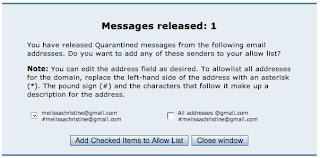
How Do I Check/Adjust My Settings?
- Click on the Preferences button. You will see a table summarizing the default settings for all PSUL users. You can Enable/Disable these settings as well as modify the Threshold by adjusting them in the sections just below the table.

- If Tagging Subjects is Enabled, all spam scored above the Threshold will be tagged as spam in the subject line for you.
- If Quarantining Messages is Enabled, all spam scored above the Threshold will be placed in the PMAS Quarantine.
- We currently do not enable Discarding Messages. You do not need to do anything here.
- Save Preferences when you finish.
- Click on the Allowlist. Make sure addresses you want allowed or "whitelisted" are on this list.
- You will see a section for adding email addresses or domains (New Address or Domain, Optional Description and Add button) before they fall into your quarantine.
- You can also Edit or Delete addresses and domains already on your Allowlist.
- Save Changes when you finish.
- Click on the Blocklist button. Make sure addresses you want blocked or "blacklisted" are on this list. (The steps are similar to the Allowlist.) Remember, that you will never have the chance to release these messages. Once blocked; they are gone!



No comments:
Post a Comment