Q: How do I add or move command where I want them on the Ribbon?
A: You can't. You can, however, add items to the Quick Access Toolbar, move the Quick Access Toolbar to a more convenient location, and/or minimize the Ribbon for some more screen real estate.
Adding Items to the Quick Access Toolbar
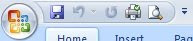
- Use the Ribbon to locate the command button that you want to add to the Quick Access Toolbar and right-click that button.
- Left-click the Add to Quick Access Toolbar menu option.
Note: You can only add commands that have buttons on the Ribbon.
Moving the Quick Access Toolbar
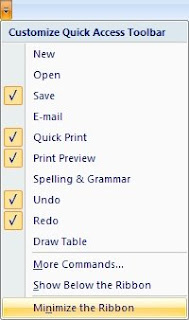
Click the Customize the Quick Access Toolbar button (
 )—a down-arrow next to the Quick Access Toolbar.
)—a down-arrow next to the Quick Access Toolbar.Make your selection:
- If your Quick Access Toolbar is above the Ribbon, you can choose Show Below the Ribbon.
- If your Quick Access Toolbar is above the Ribbon, you can choose Show Above the Ribbon.
Minimizing the Ribbon
Click the Customize Quick Access Toolbar button (
 )—a down-arrow next to the Quick Access Toolbar.
)—a down-arrow next to the Quick Access Toolbar.Choose Minimize the Ribbon.
Note: To work with the minimized Ribbon, just click on the Tab name. Once you make a selection, the Ribbon will minimize again!



No comments:
Post a Comment