Pandora is from the Music Genome Project, started in 2000 when a group of musicians and technologists came together with the idea of creating the most comprehensive analysis of music ever.
Step 1: Create a Station
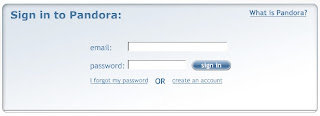
Go to http://pandora.com. If you don't have an account, click create an account. If you have one, login with your email and password.
Click the Create a New Station... button.
You can enter the name of a favorite artist or song (example: The Beatles).
If your selection is in Pandora's database, Pandora will create a station based on your selection. If Pandora selected incorrectly, you can click Hey! That's not what I wanted.
Your station is named for the artist or song you selected. To rename it, click the Station Options arrow beside your station and choose Rename this Station.
To add more songs to your station, click the Station Options arrow beside your station and choose Add Variety to this Station.
You can create more than one station. To create another one, repeat these steps.
Tip: If you select a song, Pandora may never play the song you picked, just songs similar to it. We recommend adding artists instead of favorite songs.
Step 2: Decide Which Songs You Like
Once you have a station, Pandora plays songs that are similar to your favorite selection(s). You may hear songs you already know and like, as well as new songs you've never heard. Unlike real radio, you have control over the programming:
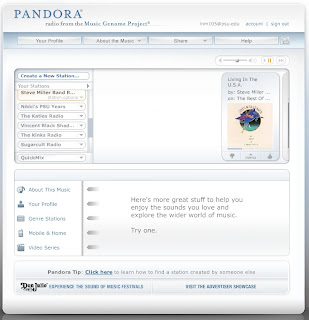
If you like a song, and want to keep it in your station, click I like this song (the thumbs-up icon).
If you like a song, but it doesn't fit the overall mood of the station you are trying to create, you can move it to one of your other stations. On the thumbnail image, click menu→Move song to another station.
If you like a song, but just aren't in the mood to hear it, you can skip up to three songs per day by clicking the icon that looks like a fast-forward button, or you can switch to another station.
If you like the song, but are sick of hearing it, on the thumbnail image, click menu→Don't play this song for a month.
If you don't like the song, click I don't like this song (thumbs-down icon).
Tip: The more feedback you give Pandora, the better your station will get!
Step 3: Share Your Station
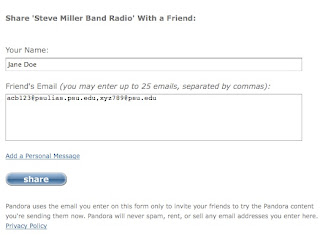
Click the Station Options arrow beside your station and choose Share this Station With a Friend.
Enter Your Name and Your Friends' Email Addresses (up to 25, separated by commas).
You can click Add a Personal Message to compose a message to send with your station.
Click Share.



No comments:
Post a Comment