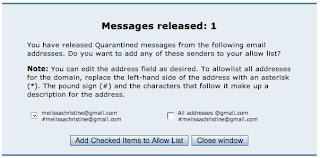When you use a computer, the same awareness of the controls, signs and signals, where you are going, and the intentions of others is essential for securing your information and as well as that of every other person you know.
Consider that the following are not just computer security issues, they are etiquette issues; when you make a decision (or fail to make one) that affects the personal information of others:
- Don't sign up for spam. Free offers seldom are. You could be signing up for a company's newsletters—or worse, turned over to a whole horde of marketers! If you have to supply the personal addresses, phone numbers, or emails of friends and family, make sure they are comfortable with receiving the amounts of email that may be generated from this action.
- Think carefully about sharing any part of a birthdate online. Become fully aware of the privacy policies of online greeting card companies and calendaring companies. Consider opting out of special birthday offers entirely. If you have included information about the year you graduated in an online resume, and your birthday somewhere else on the Internet, someone doing a thorough search can figure out your full birthdate. If your friends have not made theirs birthdate available on Facebook, perhaps they are not comfortable with having that information shared. Wish them happy birthday over the telephone instead.
- Ask before posting. Before posting information that includes the name of someone else, consider talking to the person before including any identifying information. Before posting an image that includes people other than yourself, check with them about their comfort levels with having an image online. Are they comfortable with how they are being identified? Can the post or image be publicly visible? Can search engines index it? Are there minor children in the image and are they identified? (See Protecting Reputations Online in Plain English for more information.)
- Think carefully about revealing your location. Geotagging allows you to tag your posts with your precise location. While geotagging has its benefits, the site Please Rob Me! illustrates one of the many ways sharing your location could be unsafe. Be wary of posting your location, especially if you are away for an extended period of time or are revealing the location of someone who wishes to remain private. (See Web Posts May Make You Vulnerable to Crime for more information.)
- Remember that social networks share information. Secure what you don't want to share, and make sure you are not sharing information about your friends and family that they would not want public. (See 10 New Privacy Settings Every Facebook User Should Know for more information.)