Delicious is a social bookmarking site that allows you to place your bookmarks on the Web and access them from any Web browser. You can even share them with others. (Click here for a CommonCraft video related to this content.)
Here's how to use Delicious:
top
Step 1: Join Delicious
- Go to http://delicious.com/
- Click the Join Now link.
- Sign In with your Yahoo! ID. (If you don't already have a Yahoo! ID, click Sign up for Yahoo! and create one.)
- You may be asked to provide security questions.
- You will also be asked to create a link for your Delicious account (eg. http://delicious.com/username). This will become the URL you use to access your bookmarks.
- Select from one of the suggested links, or choose your own and click the Check button to verify that this link is still available.
- Click Save once you have selected a link.
- Click the Add a Bookmarklet button. You will be taken to a page that provides you with instructions on how to add a Bookmarklet button to your browser.
- Follow the instructions on the page to add the Bookmarklet tool to your browser.
top
Step 2: Bookmark Sites Using Delicious
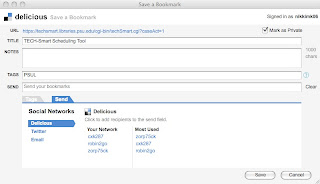
- Navigate to a Website of interest
- Click on the Bookmarklet button (should read "Bookmark on Delicious") that you added to your browser. A Save Bookmark on Delicious popup window will appear.
- You may edit any of the following:
- URL (prefilled for you with the link to the page)
- Title (prefilled for you with the title of the page)
- Notes (optional description you can add)
- Tags (keywords you can add, great for sorting many bookmarks--highly recommended)
- Mark as private (by default, unchecked--visible to anyone who finds your Delicious URL unless you check this box)
- Click Save when finished. The window will close.
top
Step 3: Accessing Your Delicious Bookmarks
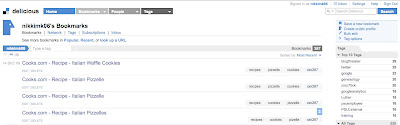
- Go to your Delicious bookmarks using your Delicious account link (eg. http://delicious.com/username) or via a My Delicious button/link from your browser.
- By default bookmarks are sorted by most recent.
- You can also find your bookmarks by clicking on your tags in the right-hand column.
- You can also find bookmarks from other people.
- Ask if your colleagues are on Delicious and add them to your Network.
- Click the People dropdown menu at the top of the page.
- Click Go to a User.
- Enter the username. The user's bookmarks are displayed.
- Click Add to my Network. From now on, this person's bookmarks can be accessed when clicking on the Network link.
- Click on links such labeled Popular, Related or Recent while browsing your bookmarks.
- If you like the the link, consider clicking the following.
- Save a new bookmark (to add the link to your bookmarks).
- Add to my Network (to add the person who bookmarked this link to your list of contacts).
- Ask if your colleagues are on Delicious and add them to your Network.
- Share your Delicious account link (eg. http://delicious.com/username) with others!




No comments:
Post a Comment